
If you were asked to create an electrical drawing diagram, could you do so? Even employees who understand electrical schematic symbols well enough to read electrical diagrams may not feel comfortable drawing their own schematics, which can become a problem when new electrical equipment is installed or older equipment rewired or redesigned. Knowing how to do schematic diagrams is an important skill in such cases, as accurate and accessible electrical drawings are required for safety compliance.
Fortunately, electrical drawing has become much easier with the development of circuit drawing software. What once required the laborious creation of electrical diagrams with a pen, paper, and rulers can now be completed with a software app and a mobile device. Circuit drawing software allows you to create eligible schematics quickly and easily (any electrician who’s ever pored over a sloppily-drawn schematic can attest to how much easier it is to read a printed diagram).
How to do schematic diagrams
Before you attempt your own electrical drawings, you must understand how to read electrical schematic symbols. A circuit drawing app’s library of symbols doesn’t do you much good if you don’t understand what the symbols mean. For an introduction to reading electrical diagram drawings, head over to TPC Training’s blog entry on reading electrical symbols.
Armed with an understanding of electrical schematic symbols, your next step is to choose a circuit drawing app. Look for an app that works on mobile devices, so you can draw diagrams in the workplace. The app should also include a library of electrical diagram symbols and schematic templates, and be able to save and export completed diagrams in a wide range of file formats.
To start your electrical drawing, open your app, and select the template that best suits the diagram you want to create. Open the library of electrical symbols and drag and drop any symbols you plan to use onto the open template.
The first portion of the electrical drawing you’ll complete will be the lines that represent the circuit. To add nodes, fuses, and switches to the circuit lines, select the appropriate symbol with the mouse and hover it over the circuit line. When you release the mouse the symbol will be incorporated into the diagram.
Connections between fuses, switches, and nodes can be easily added by dragging the mouse from one connection to another. In cases where two wires cross but do not touch, use hop lines, which will be either available in the symbol library or added by right-clicking the circuit line. When your schematic is complete, save or export it.
Individuals who need to access your new electrical drawing will be able to open the diagram remotely if you save the schematic to the cloud. Remember to print out a copy of the schematic to post prominently near the electrical equipment itself, which is important for compliance with OSHA’s electrical safety standards.
Electrical drawing training
When learning how to do schematic diagrams, it’s best to start small. Explore the circuit drawing program and experiment with some simple electrical drawings. Given the importance of electrical schematics, any employees tasked with drawing up electrical diagrams should receive appropriate training. A short electrical schematics course will provide you with all the information you need to draw up diagrams accurately and in compliance with safety regulations.

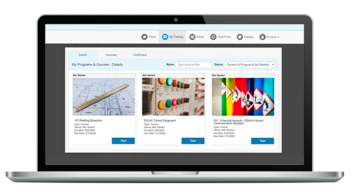
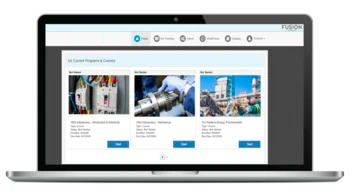



Comments
Sorry, no comments found for this article